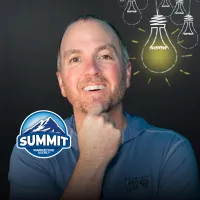The Ultimate Guide to Google Business Profile Video Verification
The Ultimate Guide to Google Business Profile Video Verification
If you’re struggling with Google Business Profile verification, you’re not alone. Google’s verification process has become more challenging over the past year, often requiring video verification or live calls instead of the simpler postcard or email methods. This guide will walk you through everything you need to know, including tips and strategies to make the process smoother.
Why Is Verification So Challenging?
Google introduced these stricter measures to combat fraud and ensure quality control. Fraudulent businesses were exploiting the platform, creating fake profiles, and tarnishing Google’s reliability as a trusted resource. While this makes it harder for legitimate businesses to verify, the measures help maintain the platform’s credibility.
Types of Verification Methods
Currently, Google offers three primary methods of verification:
Postcard by Mail: Rarely used these days.
Phone or Email Verification: Previously common but now rarely offered.
Video or Live Call Verification: The most common method today, accounting for 95% of cases.
Video Verification: Step-by-Step Tips
Here are detailed tips for successfully completing video verification:
Use a Mobile Device
Video verification must be done on a smartphone. It won’t work on a laptop or desktop.
Plan Your Video
Start recording outside your business. Show the street numbers, address, and building exterior.
Walk toward the entrance, ensuring you show clear signage and surrounding landmarks.
If you have a key, demonstrate unlocking the door to prove access to the location.
Document Your Credentials
TIP: The name used on your Google Business Profile should match the name on your business license.
Inside the business, show official documents like:
Business licenses.
Tax documents.
Utility bills with the business address.
Highlight visible items that prove your business’s legitimacy, such as business cards, machinery, or point-of-sale systems.
Technical Tips
Record the video in one continuous take without pausing.
Keep the video under two minutes if possible.
Ensure good lighting and clear audio. Narrate your actions if necessary.
Be Ready for Multiple Attempts
It’s common for videos to be rejected initially. Record multiple takes if necessary. Persistence pays off!
How to Fix the "Try Again" Upload Error
One of the most frustrating issues with video verification is encountering the error: "Your video can't be uploaded - Record another video - Try again." Here’s how to resolve it:
Adjust Camera Settings:
Open your phone’s Settings.
Navigate to the Camera settings.
Change the video resolution to 720p at 30fps.
Set the video format to Most Compatible instead of High Efficiency.
Record and Upload Again:
After adjusting the settings, record your video following the above guidelines.
Attempt to upload the video again. These settings reduce the file size and improve compatibility with Google’s system.
Wait for Confirmation:
If the upload succeeds, you’ll see the confirmation screen stating, "Your video has uploaded successfully." If not, repeat the process or try alternative methods like live call verification.
What If Video Verification Fails?
If your attempts at video verification don’t succeed, consider these steps:
Live Call Verification
Go to support.google.com/business and request a live call.
During the live call, a Google representative will guide you through the verification process using Google Meet.
Almost every live call results in instant verification if all requirements are met.
Contact Google Support
Report technical difficulties through Google’s support page. Describe your issue and request alternative verification methods.
Common Challenges and How to Overcome Them
Video Length: Ensure your video is concise and to the point.
Location Complexity: If your business is in a large building, focus on clear navigation steps.
Poor Lighting or Audio: Use natural light and ensure your phone’s microphone captures clear sound.
Rejected Attempts: Keep trying. It’s not uncommon for verification to take multiple attempts.
Final Thoughts
Getting your Google Business Profile verified can be frustrating and time-consuming, but it’s a necessary step to unlock the full potential of your profile. Follow the tips in this guide, stay persistent, and don’t hesitate to use live call verification if needed.
Have a question or story about your verification experience? Share it in the comments below. I’m here to help! Good luck, and I hope this guide simplifies the process for you.
Ready to give up on Google Business? Let us handle it for you!
https://gbp.summitmarketing.ai/